Questions about leasing or buying? Let's talk! >
Ready to apply online? Start here! >
Highway6 / Kvish6 & Carmel Tunnels Subscription Setup, Login, Account Access,
and Customer Service Contact
These screenshots will help walk you through the process of setting up Highway6 / Kvish6. We have made annotations for you. When you get to the point where it says you can print or save, we suggest you do one or the other to have your information handy for future reference. You will get an SMS or email confirming your subscription(s) was a success.
You will go through the process for the Kvish6 subscription, and have the option to also subscribe to Carmel Tunnels without having to add the information back in. Both Kvish6 and Carmel Tunnels will have their own account pages.
For reference, "אישור" means accept, and "חזרה" means return/back. The buttons are at the bottom of each page where information should be accepted or "back" to edit.
Initial Subscription Setup
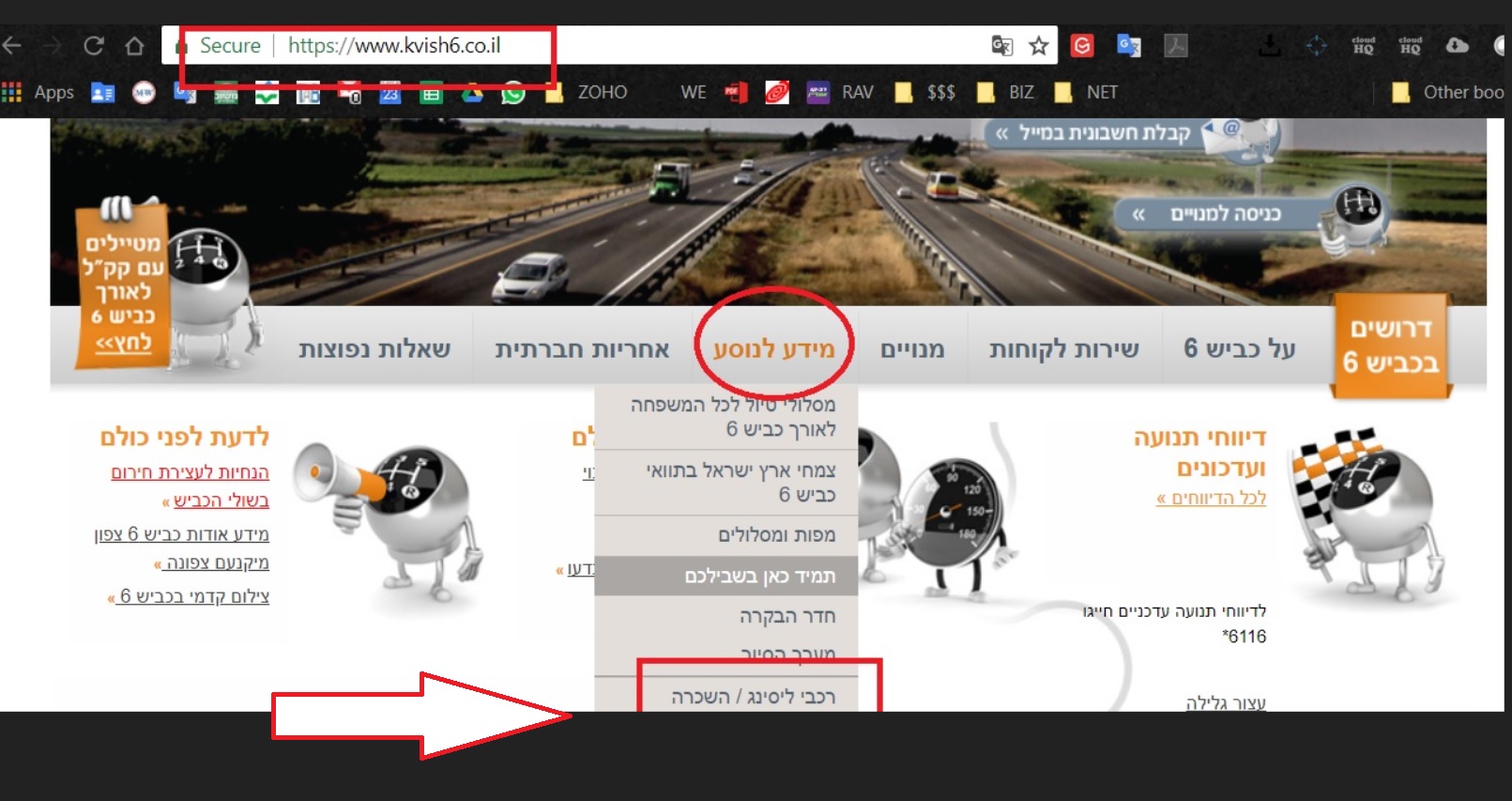 |
Click on Travel Information tab: מידע לנוסע Choose Leasing/Rent Vehicles: רכבי ליסינג/השכרה |
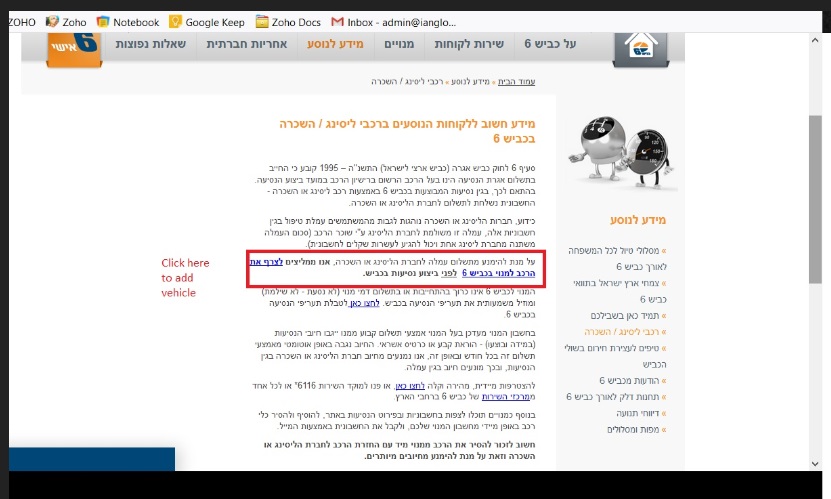 |
For Leasing: Add a Vehicle Click here to add your vehicle. You will also be able to add up to 5 vehicles if necessary: לצרף את הרכב למנוי בכביש 6 |
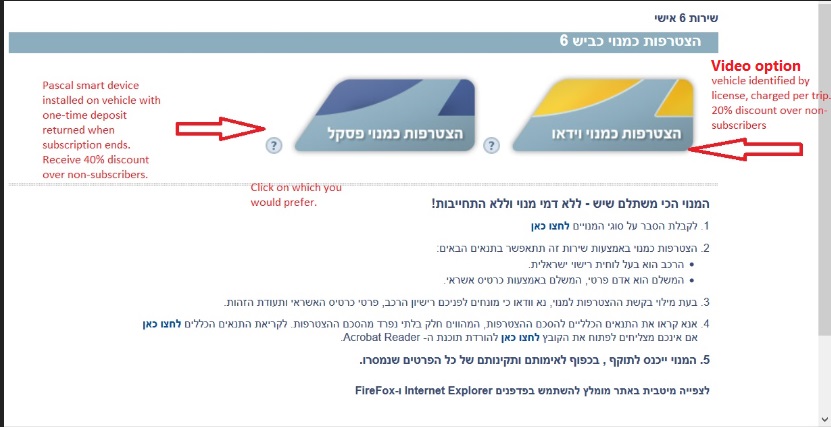 |
Subscription Choice (Pascal Device or Video) Choose which subscription you would prefer. Pascal is a device placed in your car for a deposit fee. You receive 40% discount over non-subscribers. Video just takes the license plate by video. You receive a 20% discount over non-subscribers. |
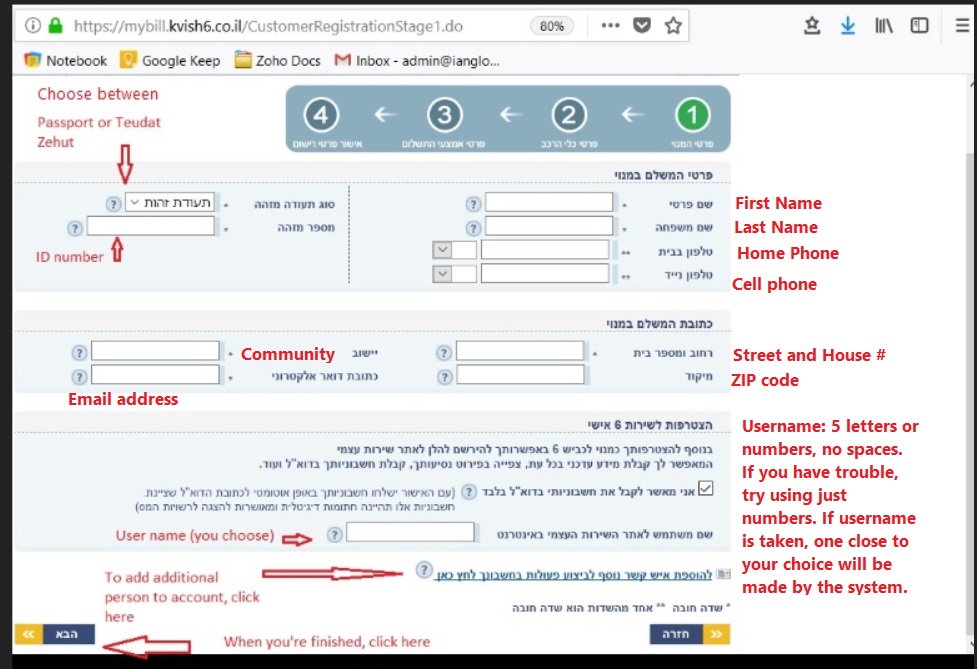 |
Subscriber Detail: You can add additional people to your account at the bottom of this page. The credit card owner for payment must be the account owner, not an additional person added. ** ID number refers to the passport or teudat zehut number you are registering with. |
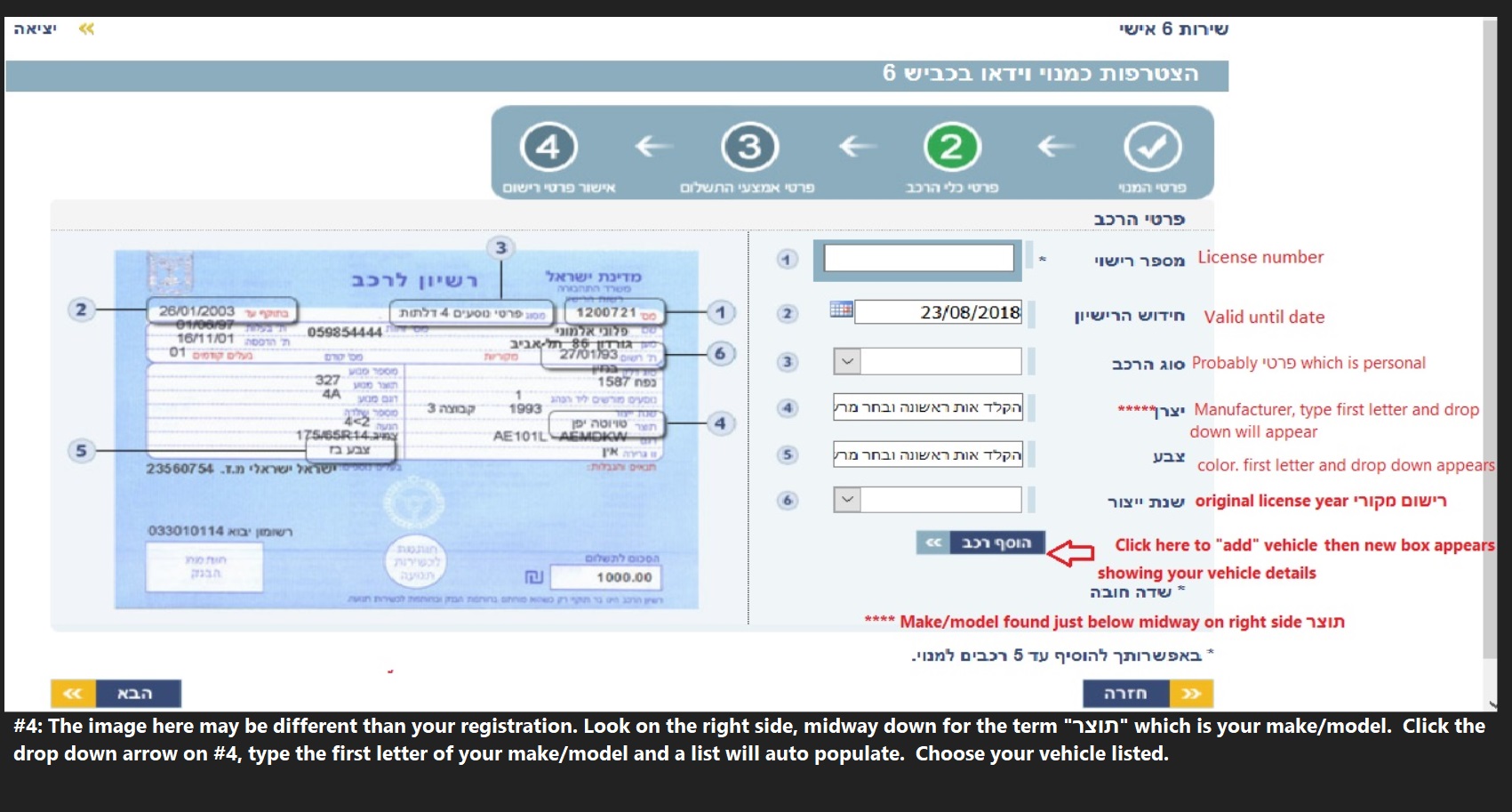 |
Vehicle Details Please see note at bottom of this screenshot for #4. The image of the license registration here is not necessarily the same as your actual registration form. The make/model may be found in a different place on your license registration form. |
 |
Vehicle Added: You can add up to 5 vehicles to your account |
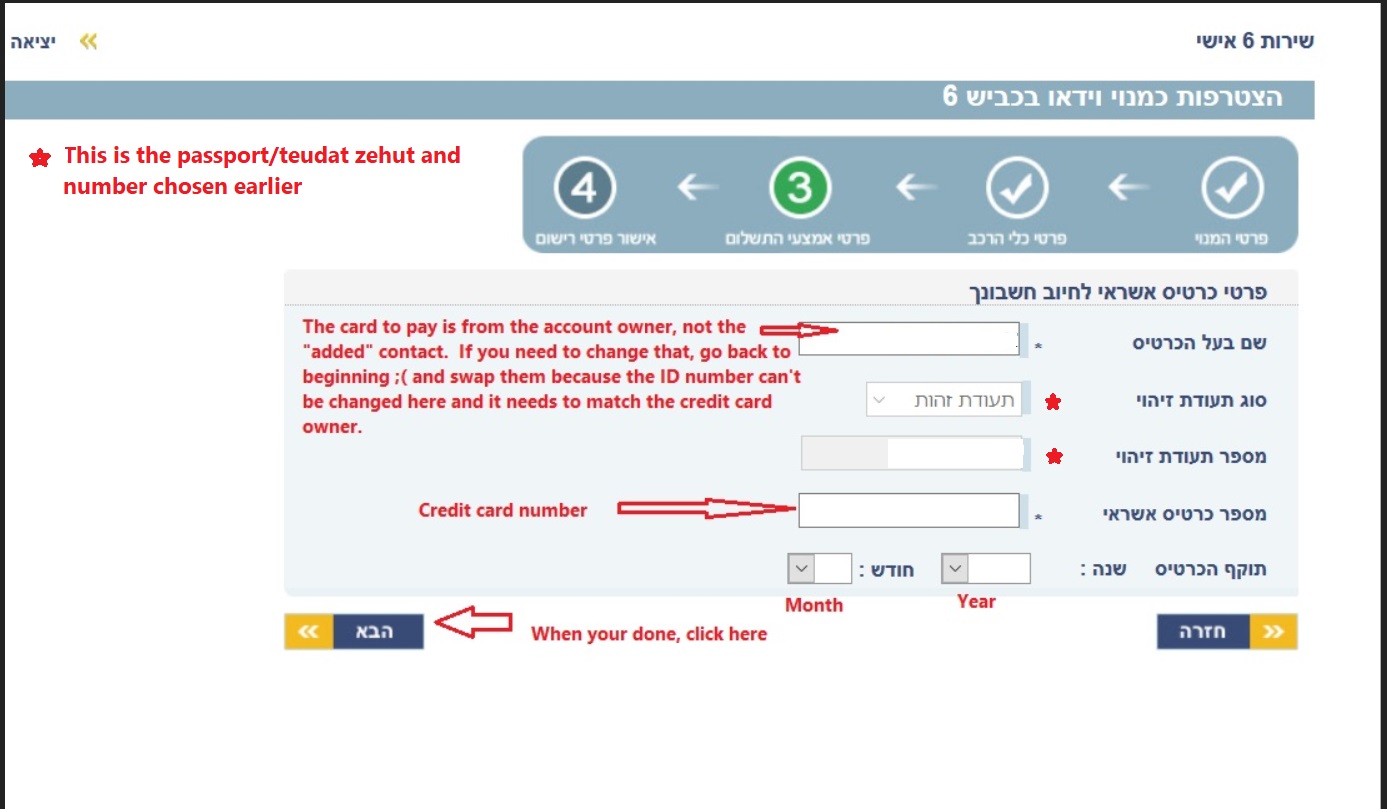 |
Credit Card Details |
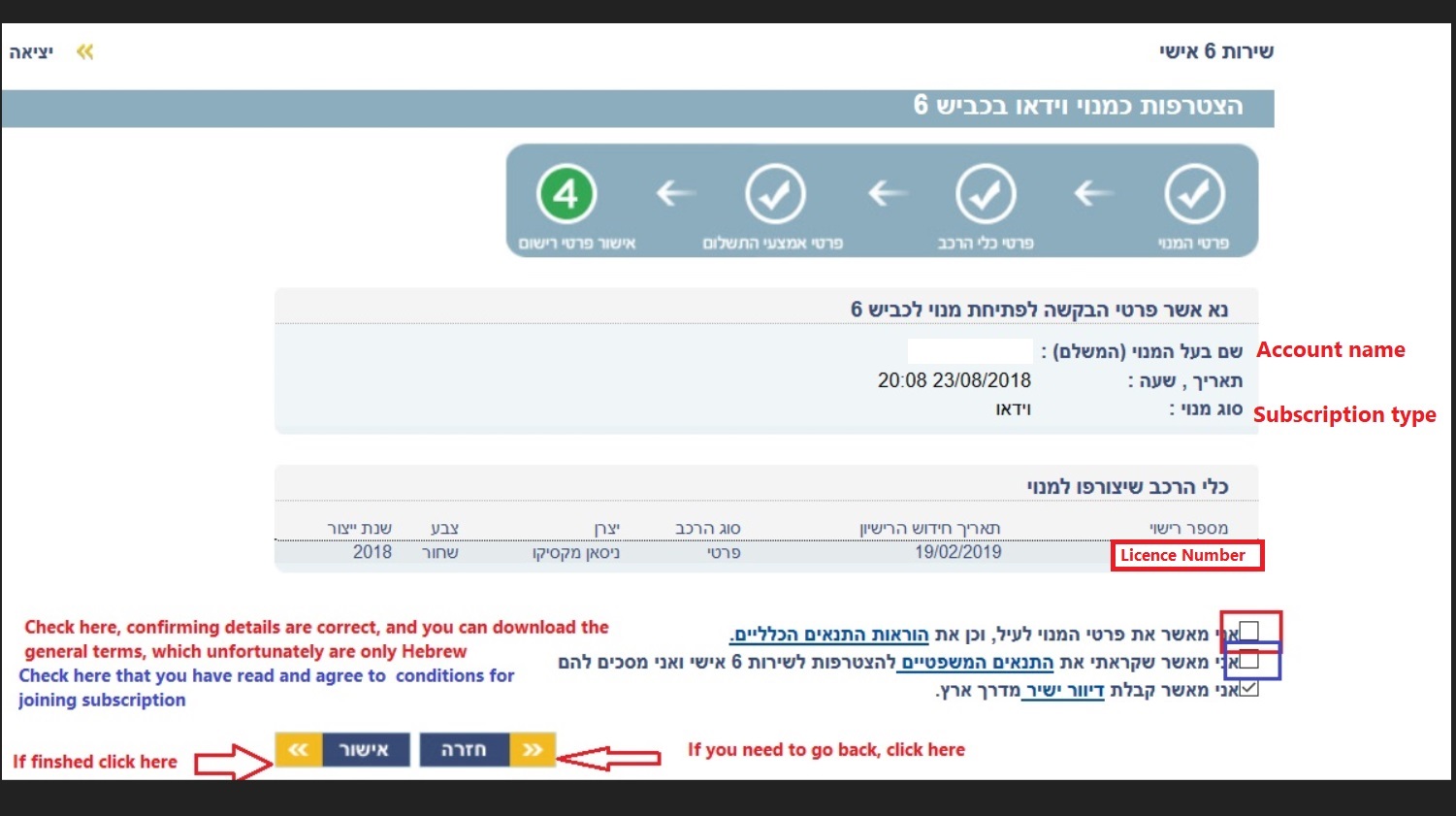 |
Finishing Initial Kvish6 Subscription Setup |
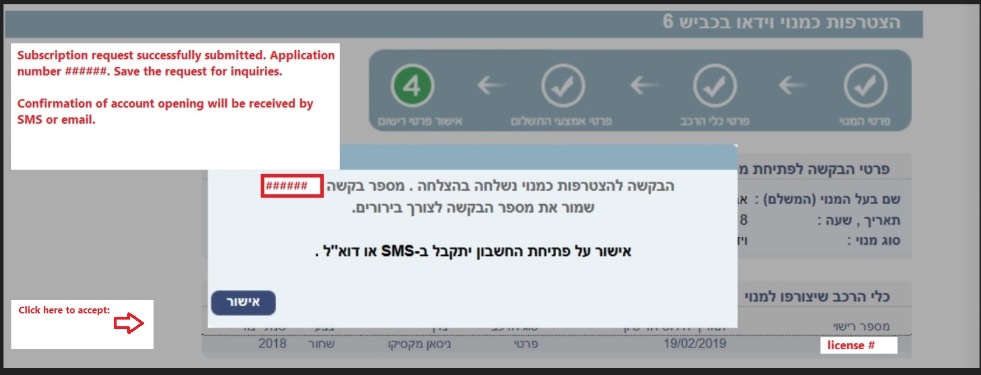 |
Kvish6 Subscription Submitted You will usually receive an SMS that your subscription was submitted successfully. The welcome email could take 48 hours to receive. |
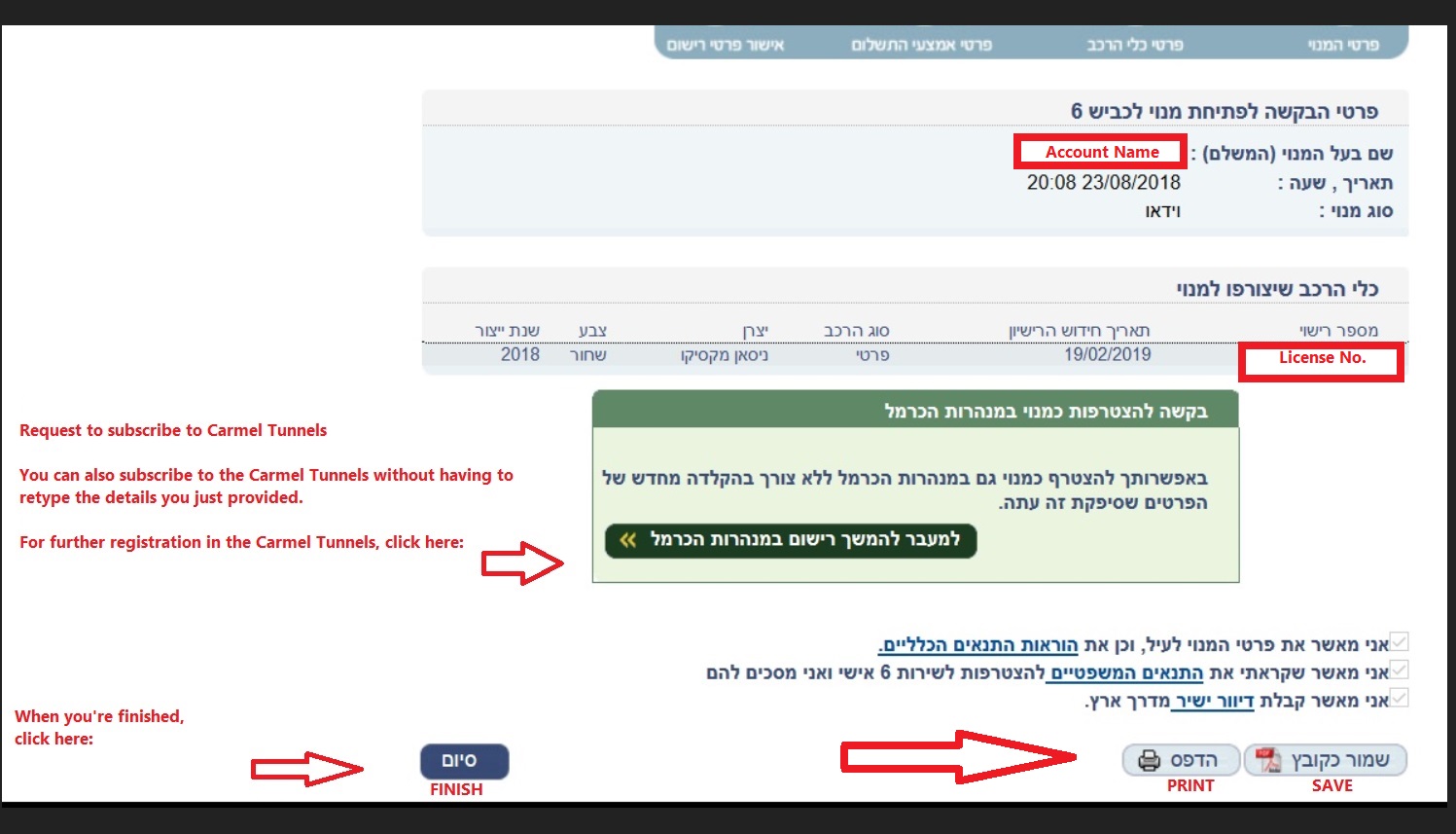 |
Finish or continue to Carmel Tunnels setup - PRINT OR SAVE INITIAL KVISH6 SETUP AT THIS POINT. |
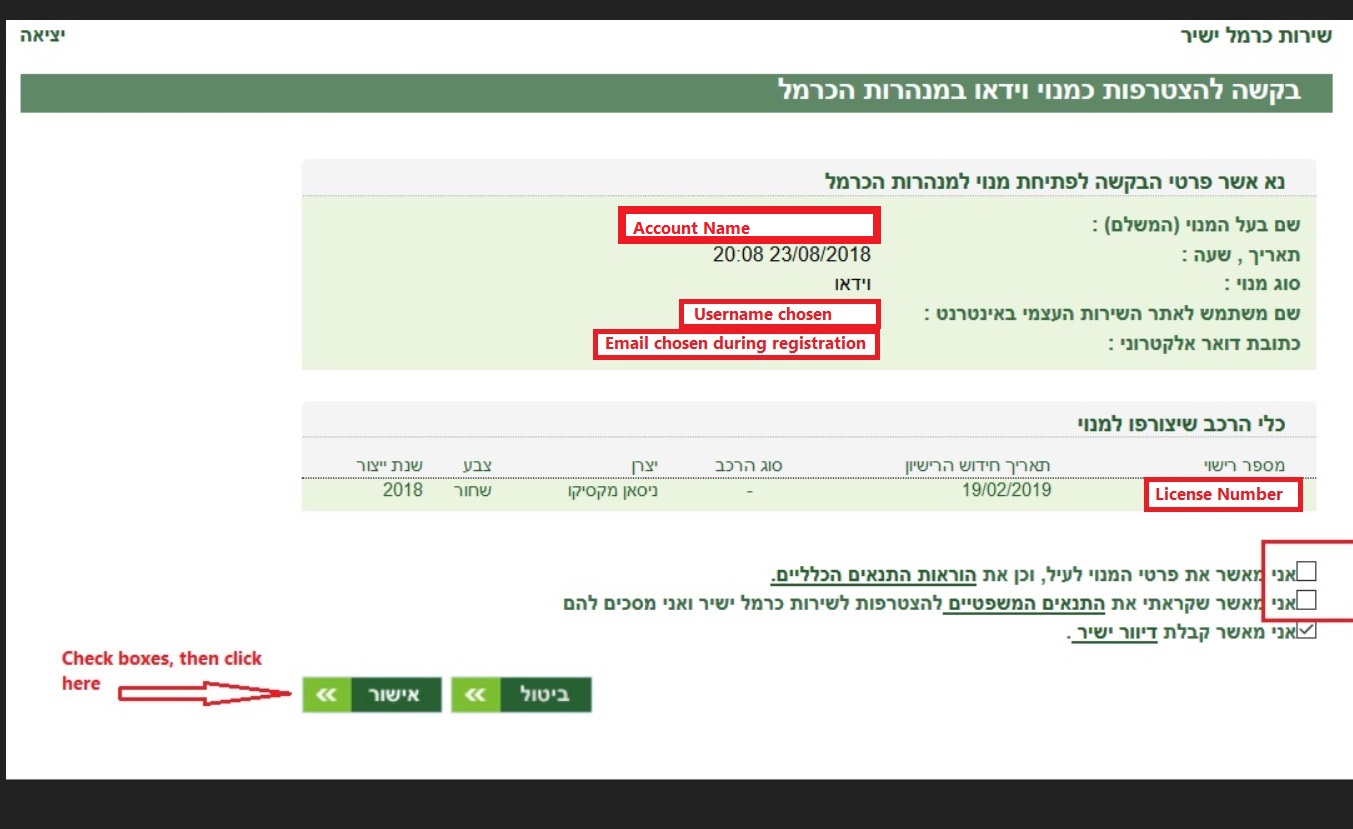 |
Carmel Tunnels Subscription Request |
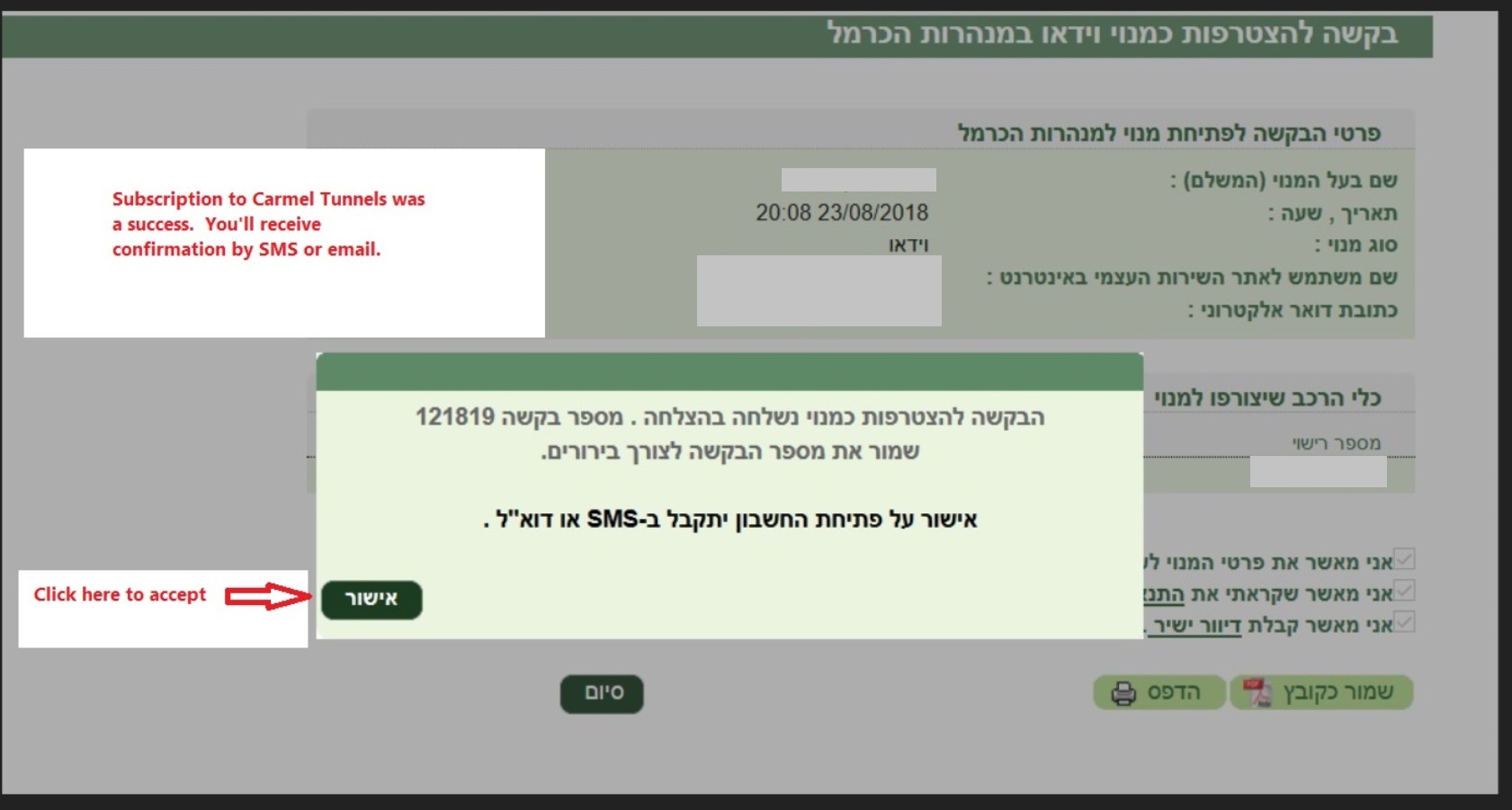 |
Carmel Tunnels Submission Success You will usually receive an SMS that your subscription was submitted successfully. The welcome email could take 48 hours to receive. |
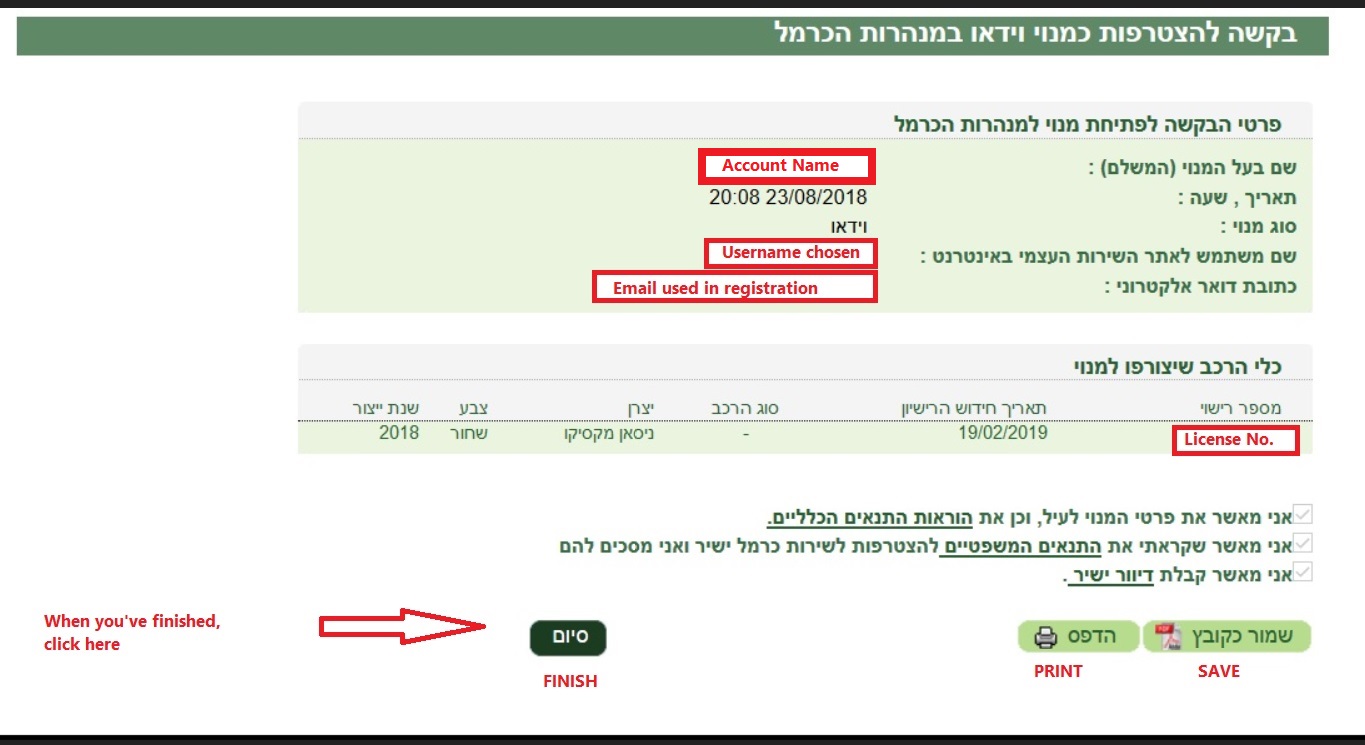 |
Carmel Tunnels Finish PRINT OR SAVE CARMEL TUNNELS SUBSCRIPTION DETAILS AT THIS POINT! |
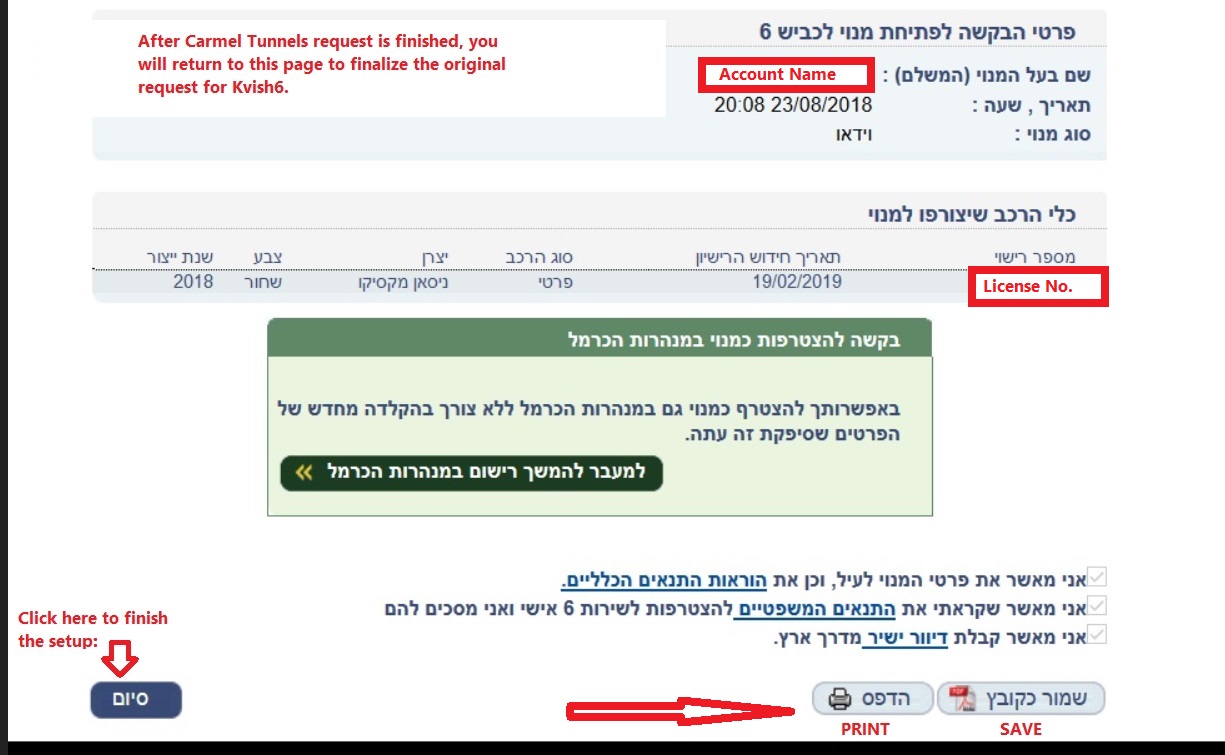 |
Final "finish" of setup |
After Successful Subscription Setup
You will receive a separate email from Kvish6 and Carmel Tunnels welcoming you to their services. The email will include your username and a temporary password. You will need to enter each site and choose a new password before you can access your account page. Your temporary password is good for 5 days from the date of the email.
Both Kvish6 and Carmel Tunnels will have the same steps to take to change your password. I'll attach screenshots below. Once you've changed your password, I'll give you further steps to find your account from their respective home pages.
How to Setup Password and Then Access Your Account Page
The Kvish6 email will have a subject line of: אישור רישום ל-6 אישי
The Carmel Tunnels will have a subject line of: אישור רישום לכרמל ישיר
The email will look similar to this, including your username (chosen at subscription setup) and a temporary password.
שלום רב,
אנו מברכים אותך על הצטרפותך לשירות 6 אישי.
להלן פרטי שם המשתמש שבחרת וסיסמת כניסה.
את הסיסמה עלייך לשנות עם כניסתך הראשונית למערכת.
שם המשתמש:
XXXXX username
סיסמה:
XXXXXXX temporary password
תוקף סיסמה הינו 5 ימים מרגע קבלת ההודעה.
This password is good for 5 days from receipt of the email.
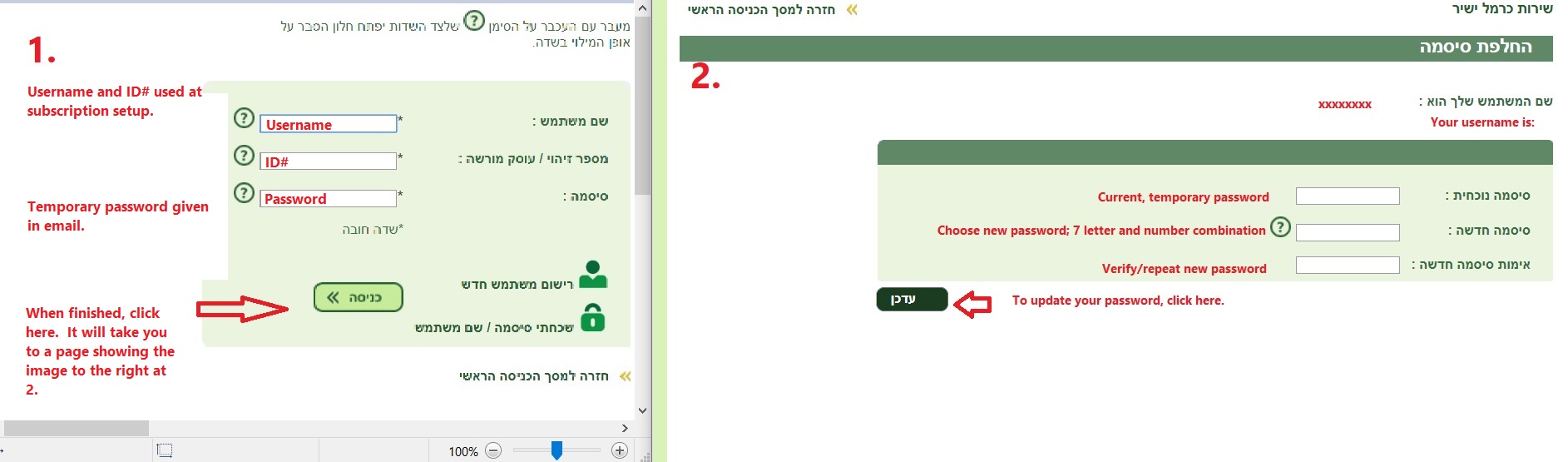 |
Go to the Kvish6 homepage: http://www.kvish6.co.il/ Go to Carmel Tunnels homepage: http://www.carmeltunnels.co.il/ For both, follow the steps below to change your password: DO NOT COPY/PASTE THE TEMPORARY PASSWORD. TYPE IT BECAUSE IF YOU TRY TO PASTE IT, THE SYSTEM WILL NOT ACCEPT IT. *** Wherever you see "ID#," that is the passport or teudat zehut number you registered with. |
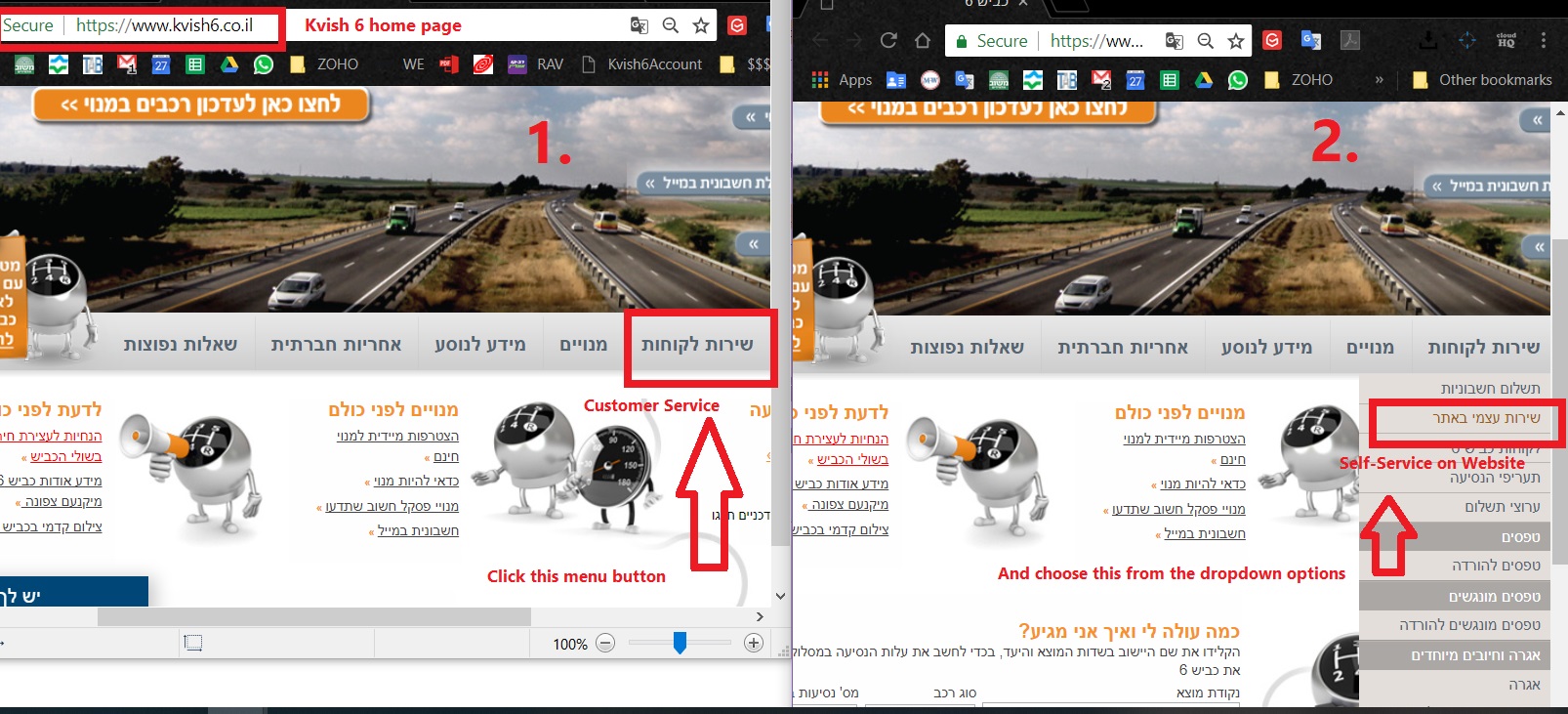 |
Getting to Your Kvish6 Account Page Okay, so you're good to go. Now, how to find your account pages when you need to access them: Go to the Kvish6 homepage: http://www.kvish6.co.il/ Click on the Customer Service tab: שירות לקוחות Then click on Self-Service on Website: שירות אצמי באתר |
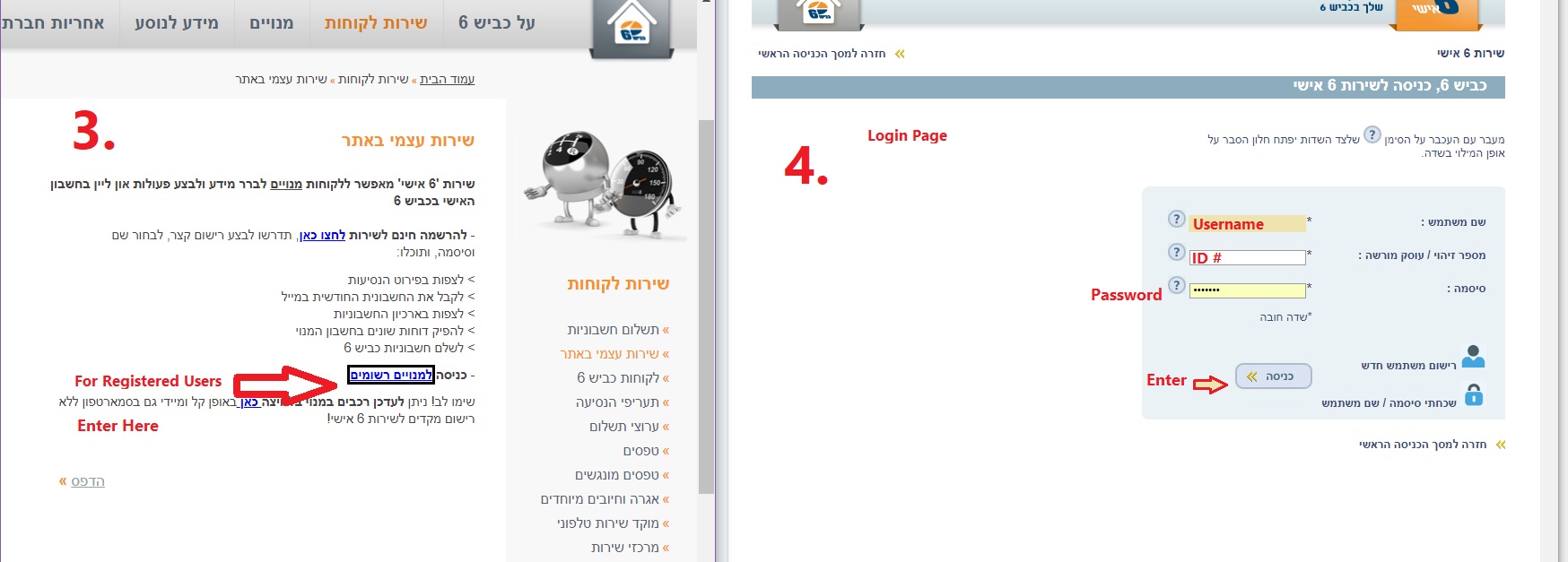 |
Click on Registered Users: למנויים רשומים Enter login details |
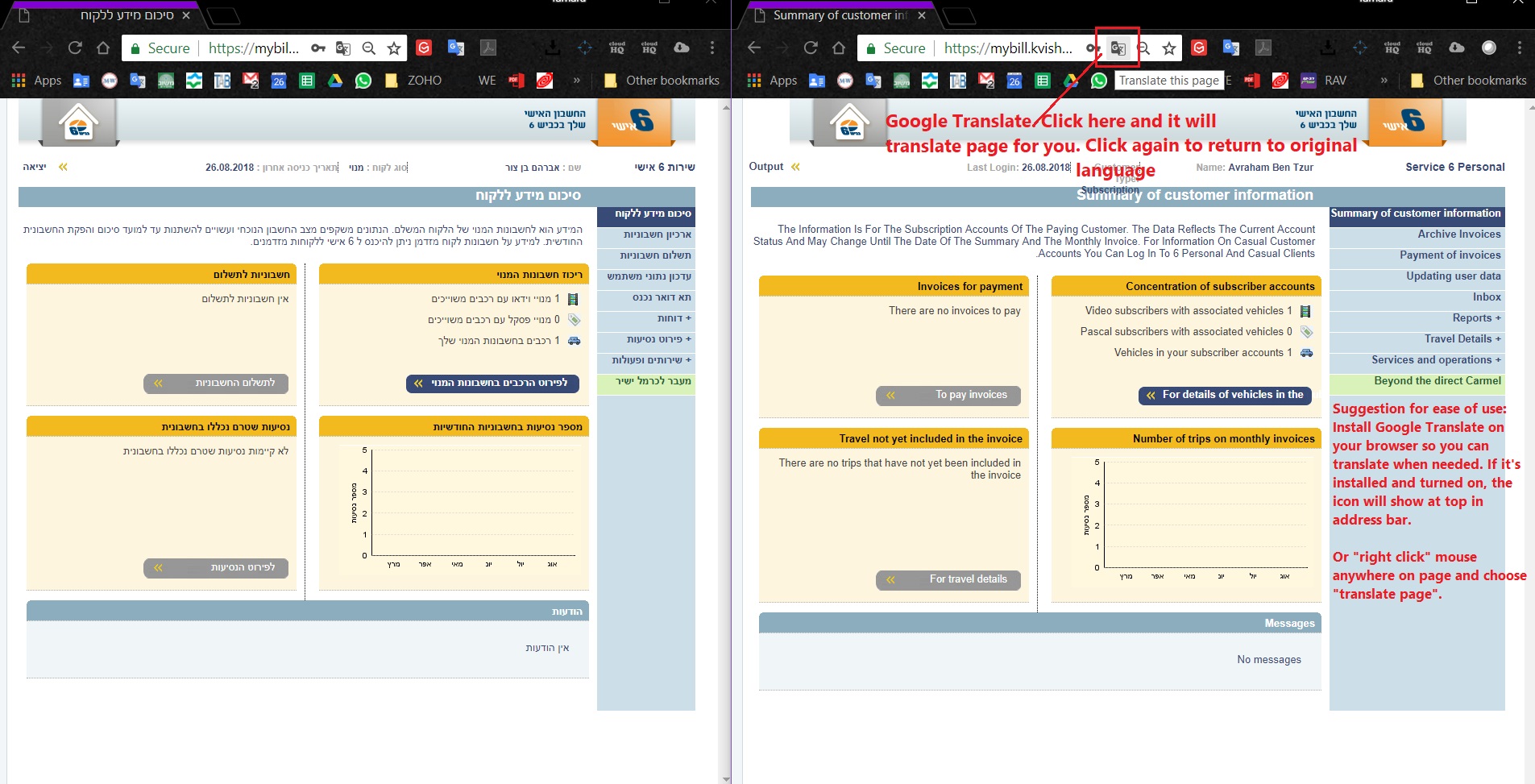 |
This is your Kvish6 account page. For ease of use, I would suggest adding Google Translate to your broswer so that you can translate this. You can right click the mouse and choose "Translate Page" or you can set Google Translate to always translate pages from Hebrew to English. |
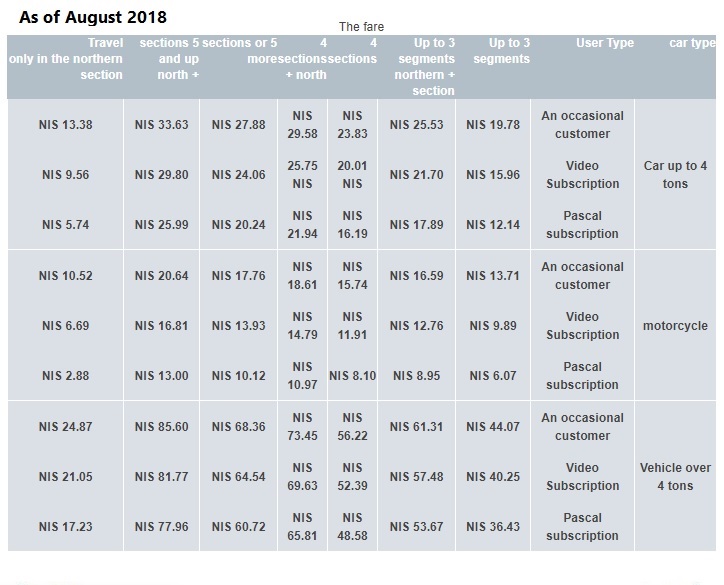 |
Tariff Rates for Kvish6 as of 8.18 https://www.kvish6.co.il/taarif.aspx Click this link for updated rates |
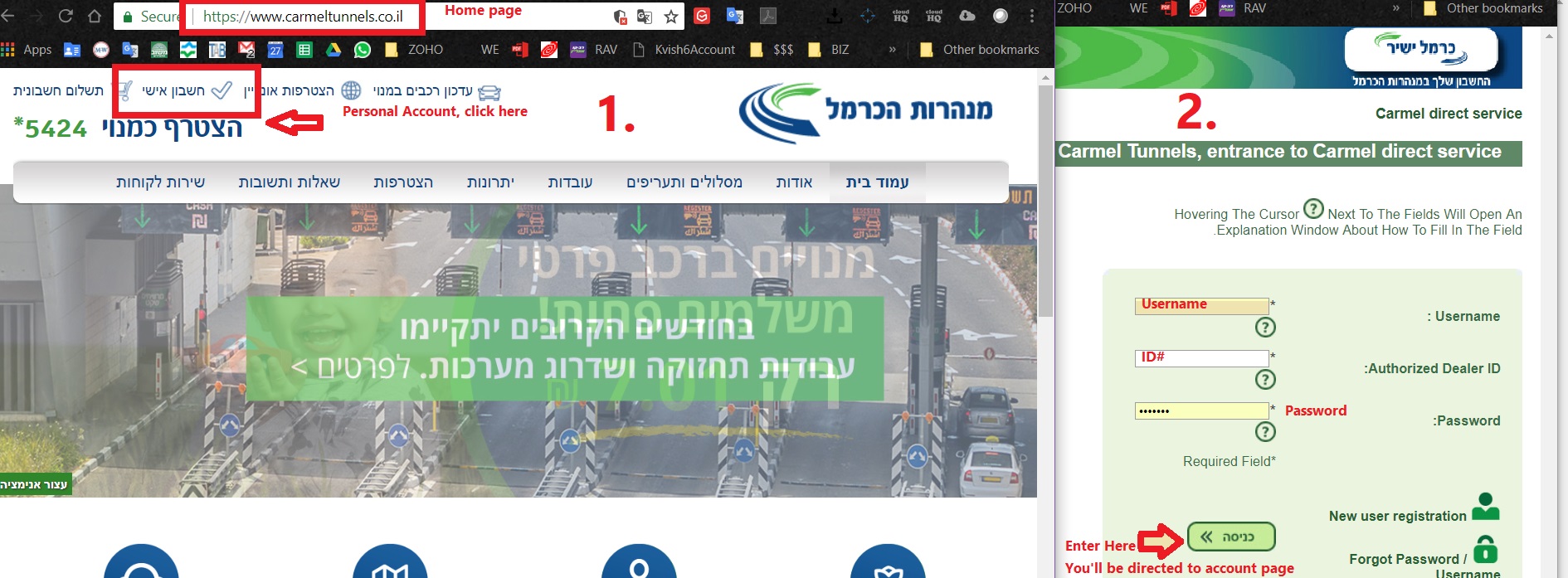 |
How to Reach Your Carmel Tunnels Account Page Go to the Carmel Tunnels Homepage: http://www.carmeltunnels.co.il/ Choose the Personal Account tab: חשבון אישי Enter details into login page. |
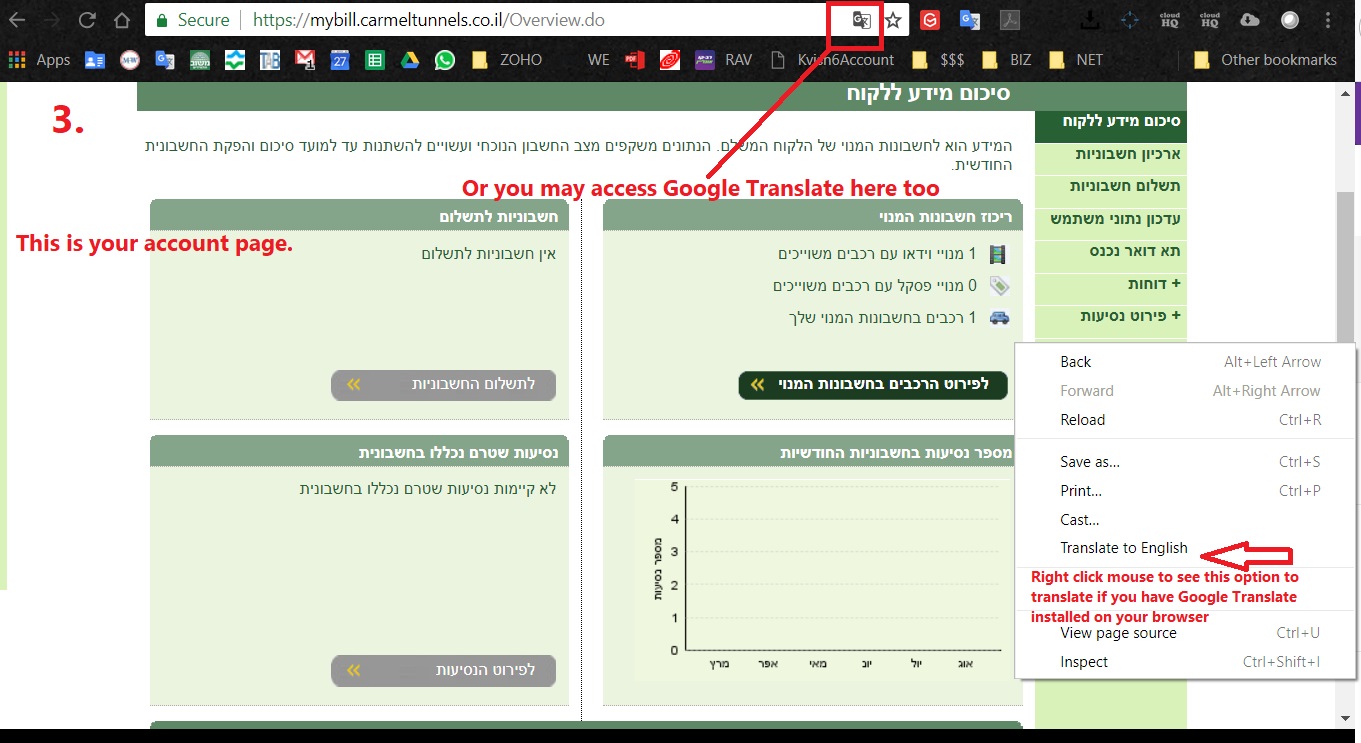 |
This is your Carmel Tunnels account page. For ease of use I would suggest adding Google Translate to your browser so you can translate this. You can right click the mouse and choose "Translate Page" or you can set Google Translate to always translate pages from Hebrew to English. |
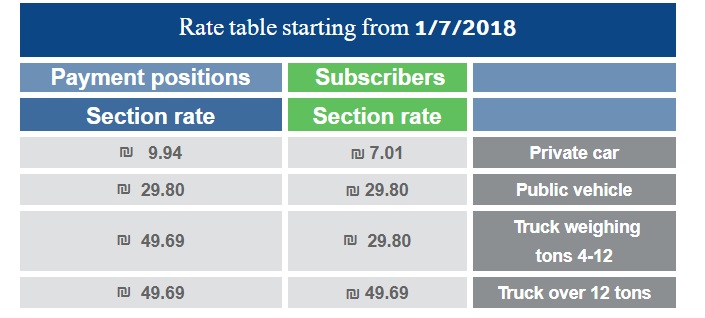 |
Carmel Tunnel Tariff as of 7.18 https://www.carmeltunnels.co.il/rates/ Click this link for updated rates |
Customer Service
For Kvish6 Customer Service: 03-098-1111 OR *6116
Choose 4 for English Menu
1 to pay bill by credit card
2 Question on rates and bills
3 Customer Service
* To hear menu again
8 To hear previous menu
9 To return to main menu
For Carmel Tunnels Customer Service: 04-689-5424 OR *5424.
Choose 3 for English Menu
1 To pay bill by credit card
2 Account Data
3 Customer Service
* To hear menu again
8 To hear previous menu
9 To return to main menu